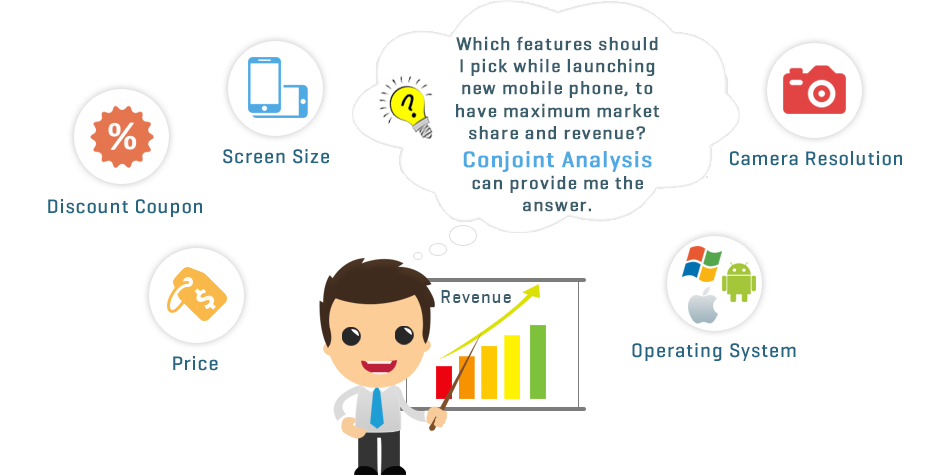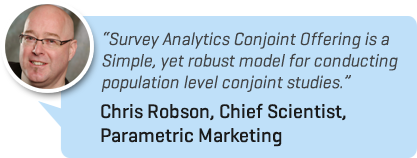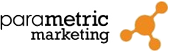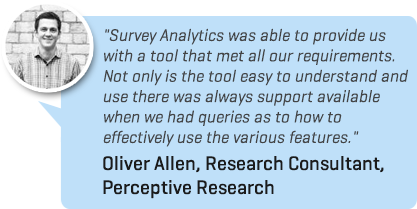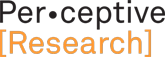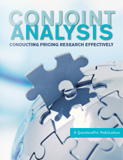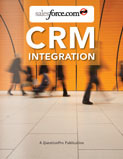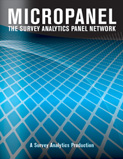Conjoint Analysis is a technique used to assess the different contributions aspects of a product or service make to individuals in the purchasing decision. For example, if a consumer decides to buy a mobile there are a couple of distinct variables involved:
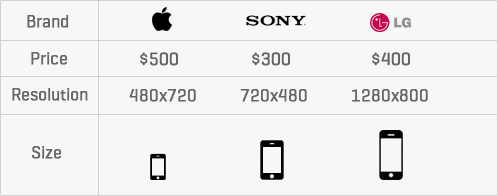
A conjoint study usually involves showing respondents product profiles and asking them to indicate (in a variety of ways) how much they like or prefer these alternative product profiles. Statistics are then used to work out the contribution that each product attribute is making to the overall like ability.